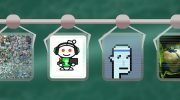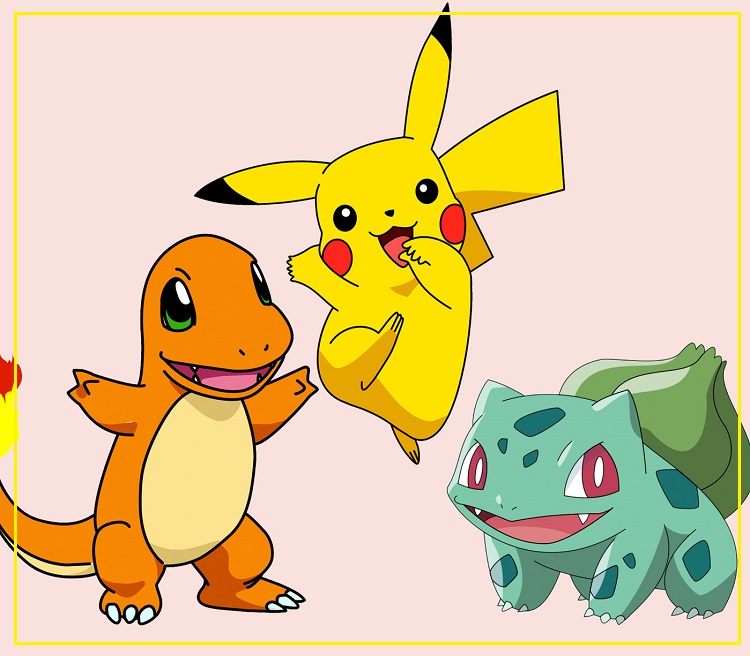Nowadays, a wireless mouse is a useful and necessary accessory. Considering that there is usually a catastrophic lack of space on the table, freeing up excess wires allows you to optimize your workflow. In addition, due to the absence of wires, you will feel freer. In this article, we’ll tell show you how to connect a wireless mouse to a Mac.
How do I connect a wireless mouse to my Mac ?
So, there are two main types of wireless mouse. The accessory you purchased determines how you connect it to your computer. For example, radio mouse (RF) operate through radio signals. In order to connect them together you need to connect a USB adapter to your Mac. Make sure the mouse is turned on and within range. After that, you can immediately get to work, because in this case you do not need to wait for synchronization.
But connecting a wireless mouse with Bluetooth to a Mac is a bit more complicated. Here’s what you need to do :
1. Turn on your mouse and make sure it is within reach of the Mac. In some models, you must click on the button to start the pairing process.
2. Click the Apple icon in the upper left corner of the screen.
3. Choose System Preferences
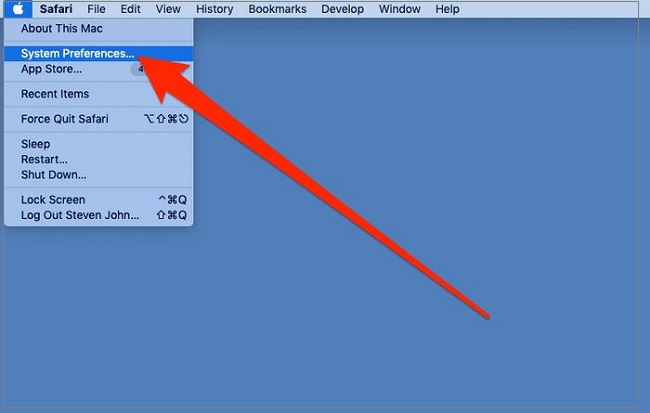
4. Click the bluetooth icon
5. Activate Bluetooth if you haven’t done this before.
6. Wait until your mouse appears in the list of devices. Click the icon or select “Pair” to complete pairing.
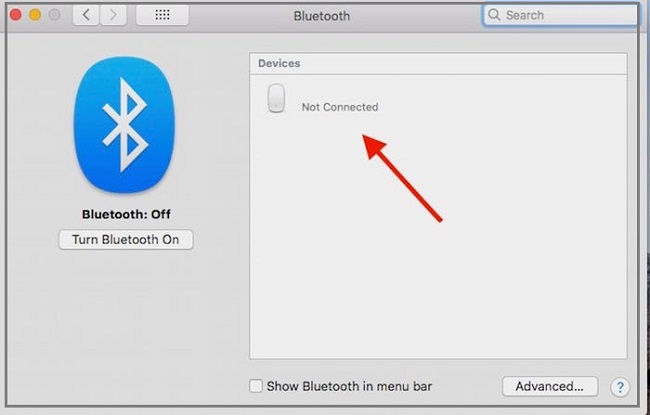
We discribed the way to connect a wireless keyboard to a Mac. We also recommend you to learn how to check memory on a Mac.