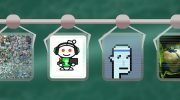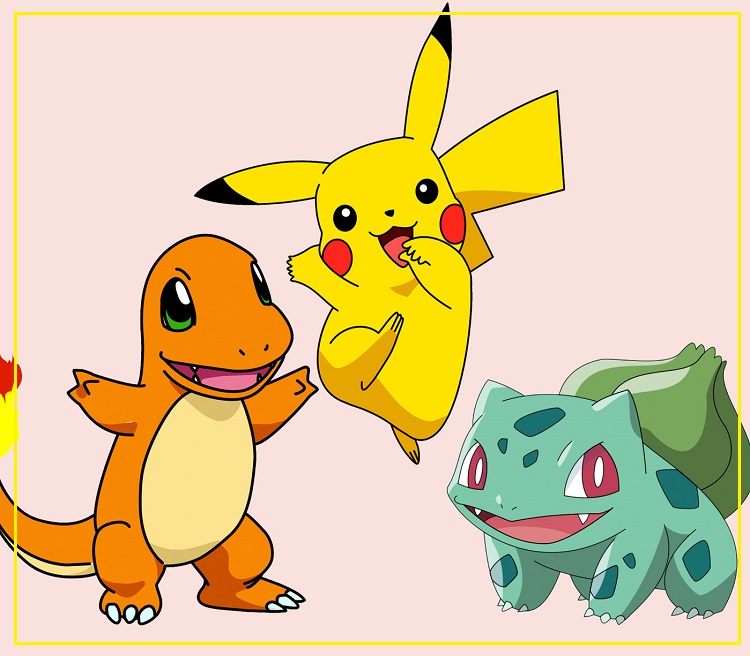By adding Siri to the Apple Watch, Apple allowed owners of smart watches to seek the help of a personal assistant right on the wrist. No doubt, this is a very useful and convenient function for performing daily tasks. The smart assistant can start a timer or find information on the network. However, some users prefer to temporarily disable Siri on the Apple Watch. If you also want to do this, we recommend you to familiarize yourself with this post.
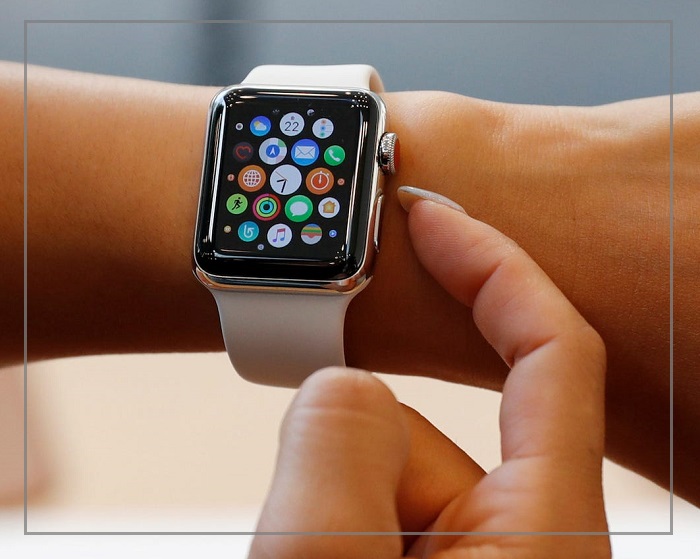
How I Can turn off Siri in my Apple Watch?
To disable Siri on the Apple Watch, just follow a few simple steps.
Open Preferences on the Apple Watch. To do this, press the Digital Crown and select the gear icon.
Click Siri
On the Siri page, swipe to the left all three control methods using Siri: Listen for ” Hey Siri. “,”Raise to speak.”and “Click Digital Crown.”
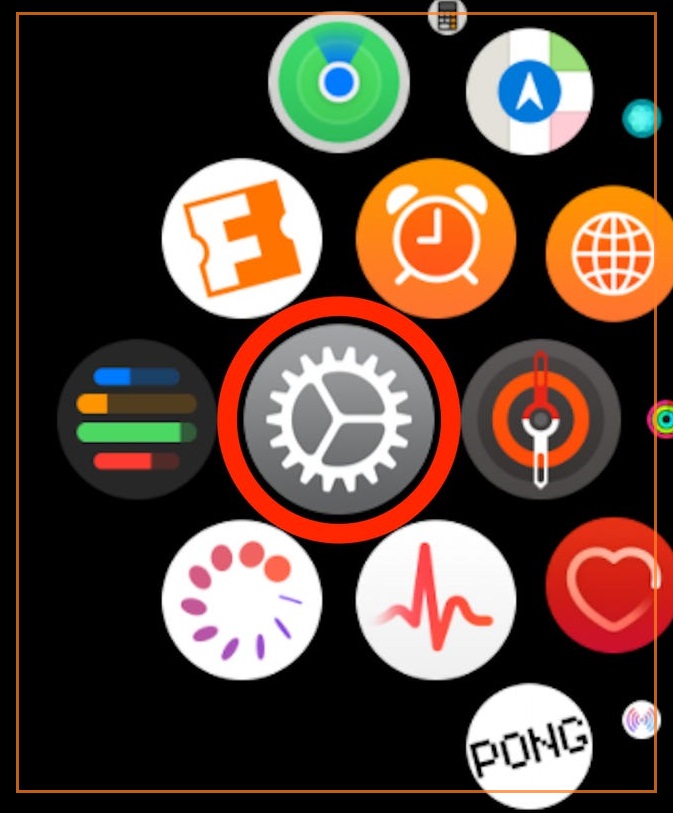
Now Siri will no longer work on your Apple Watch. You can also disable individual options for calling the voice assistant. This is how each of them works.
Listen for ” Hey Siri. “
Lift the smart watch to activate the screen. Then say “Hi Siri.” No need to bring the gadget too high. The main thing is that the screen wakes up from sleep mode.
“Raise to speak.”
On Apple Watch Series 3 and later, you don’t have to say “Hi Siri.” It is enough to bring the device to your face and make a request. This function can be used both at the same time as “Listen for” Hey, Siri “, and turning it off.
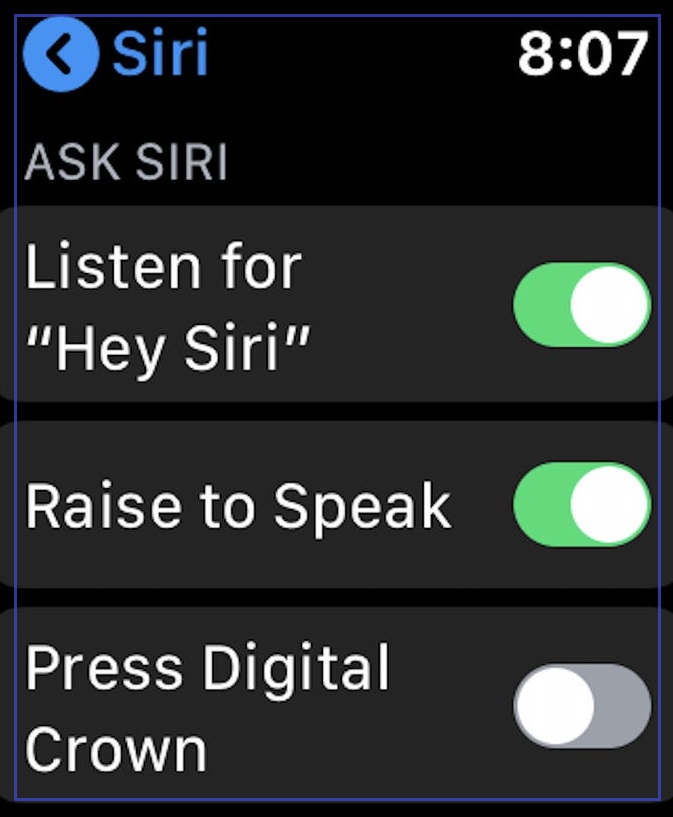
“Click Digital Crown.”
Press the Digital Crown to turn Siri on. Many users complain that this function most often causes an accidental call of a voice assistant. Perhaps you should turn it off, leaving the previous options active.